To start this workflow, you will need a list of target keywords to base your optimization plan around. The steps will be setting up Position Tracking, optimizing existing pages with on-page SEO, and creating new content to target new keywords.
1. Set up Your Tracking
To set up your tracking, go to your Project and configure Position Tracking with your target keywords.
To configure Position Tracking:
- Write the name of your business exactly as it would appear in a Local Pack (if you target local keywords)
- set the target location to the specific location where you want to measure your visibility
- decide to track desktop, mobile, or tablet results
- add your target keywords to track
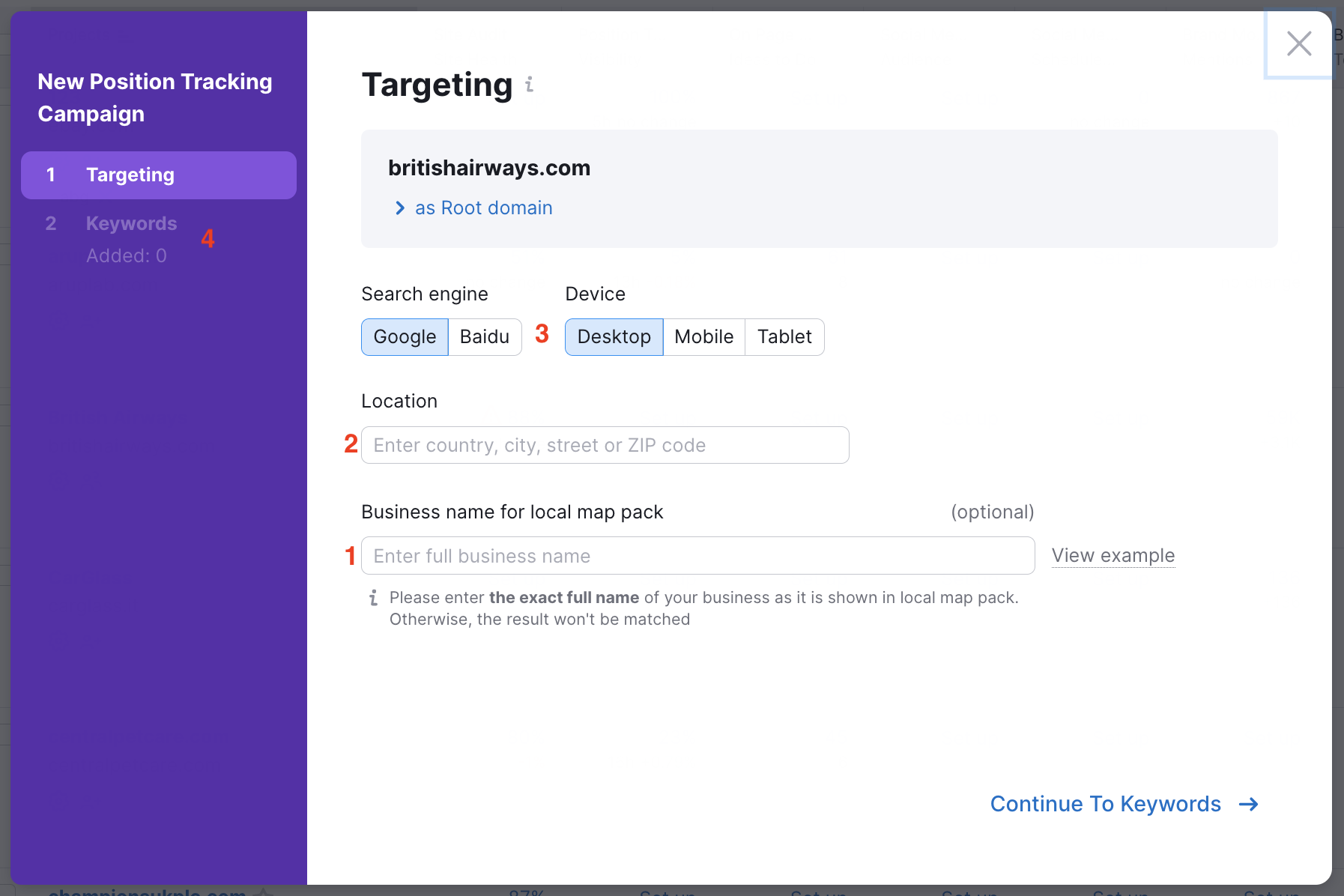
Once the tool is configured:
- In the Rankings Overview report, you’ll see the keywords where your website is already ranking for and the keywords where your website is not ranking for at all.
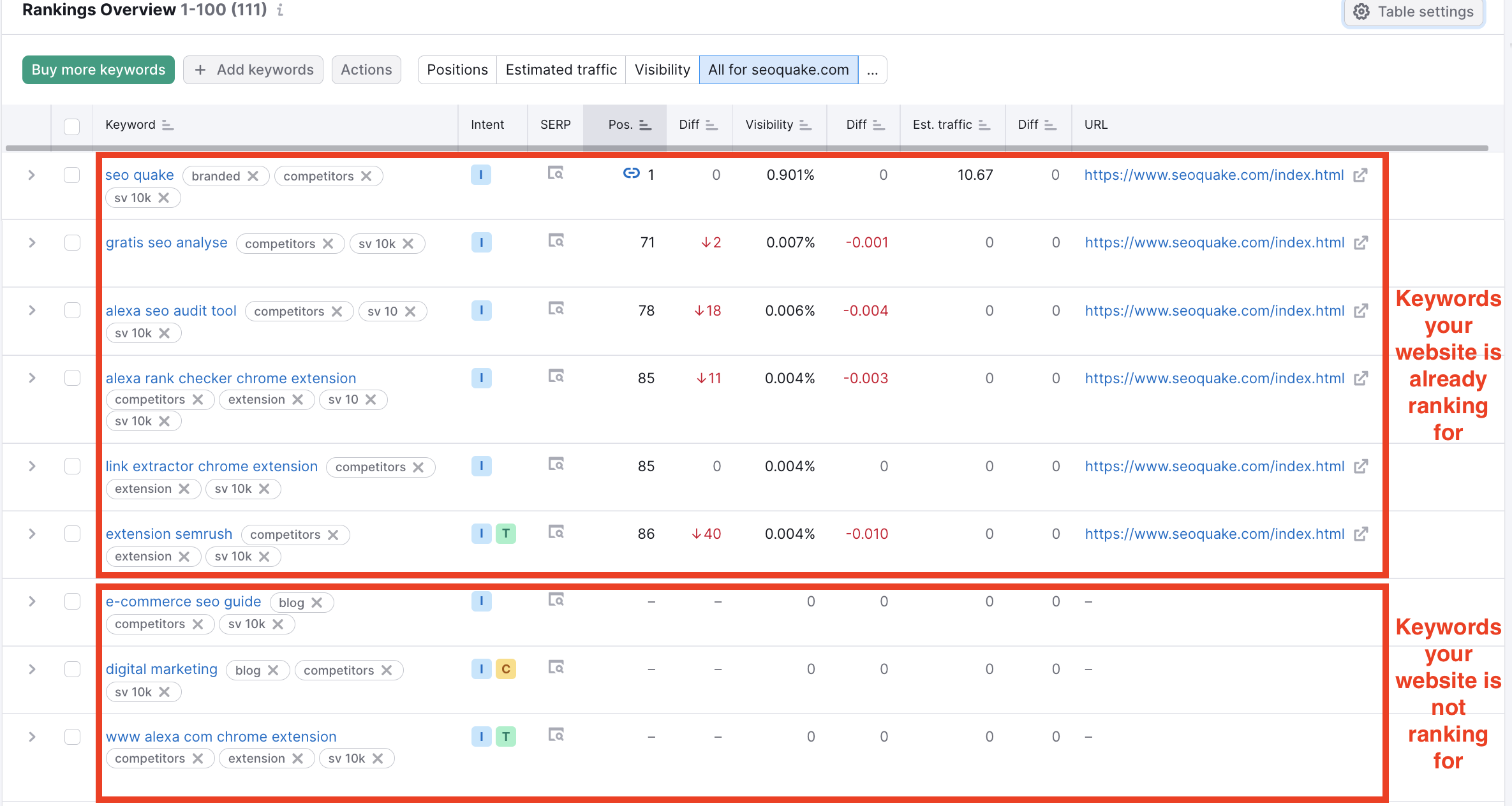
- Go to the Pages report to see the pages on your site that are already ranking somewhere in Google’s top 100 results for your target keywords.
![]()
To start optimizing your website have two choices:
- Optimizing your pre-existing pages (On Page SEO Checker)
- Creating entirely new content to target the keywords you are not ranking for (SEO Content Template and SEO Writing Assistant)
2. Optimize Your Existing Pages
To optimize your existing pages, open your Project and set up the On Page SEO Checker. This tool gives you ideas on how to optimize specific pages on your website for your choice of target keywords.
- To configure, set your target location and device type and continue until you see a table with a list of keywords and “Your Highest Ranking Page”
- Use manual import to assign the remaining keywords from your target keyword list to the existing pages that you want to use to target each keyword.
- Once you’ve added all of your keywords and pages to optimize, click “Collect ideas”
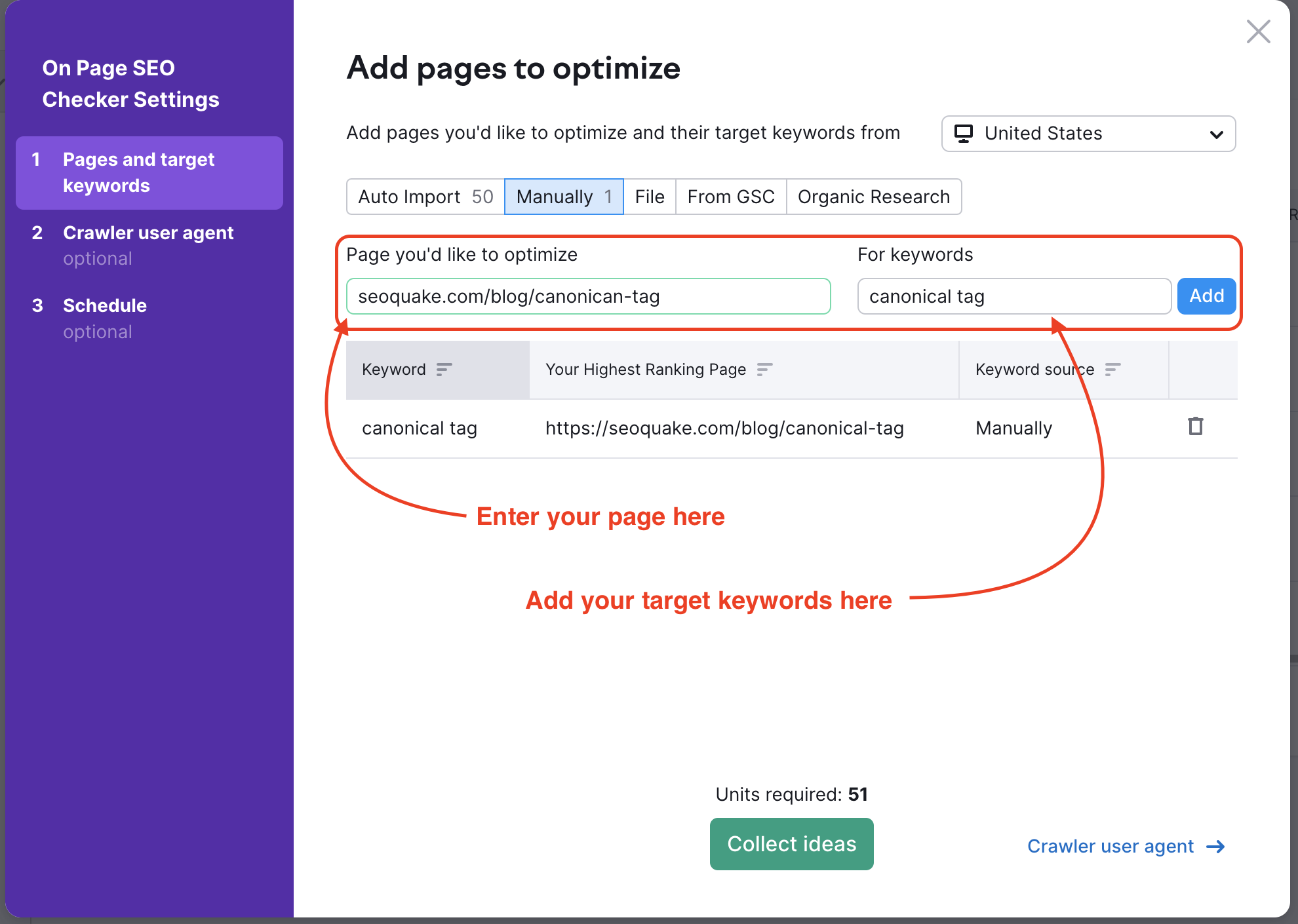
- The tool will show you all of Semrush’s recommendations to optimize your pages.
- Follow the ideas suggested and watch progress in Position Tracking Visibility, and Progress tab in On Page SEO Checker
- Export the list of ideas from On Page SEO Checker to share with teammates.
3. Create New Optimized Content
To create new optimized content, go to the SEO Content Template and enter a target keyword and target location. Semrush will give you a set of recommendations for a new piece of content based on your competitors currently ranking for the keyword in your target location.
- Read the list of recommendations and use them to start writing your new page
- Use the “Real-time Content Check” to grade your content as you write it in Semrush
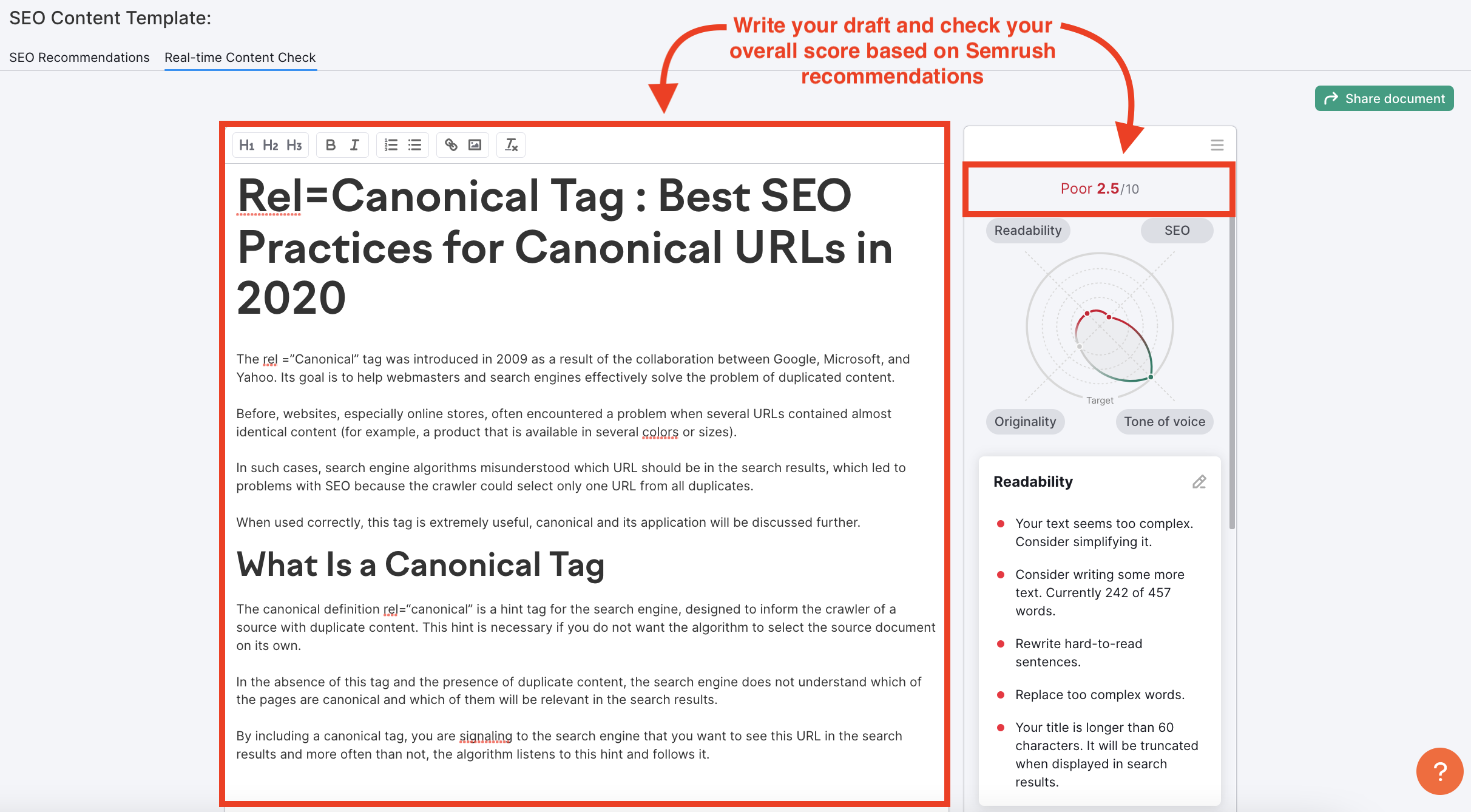
- If you use Google Docs, connect our SEO Writing Assistant and grade your content as you write in Google Docs
- If you use WordPress, connect the SEO Writing Assistant through the WordPress add-on and grade your draft in the WordPress CMS.
After you’ve updated your old content and created new content, you should build backlinks to your pages to boost their SEO. To do this with SEMrush, check out our Link Building toolkit.
Bonus: Follow our workflow to streamline your process for writing SEO-friendly content.